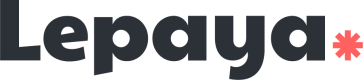Troubleshooting - HR actions
This article describes a few actions the HR can do if the learners are facing issues with MS Teams integration
1. Check if Lepaya app is installed on the team
For that, follow the steps below inside Microsoft Teams:
- Find the team you need to check
- Click on the three dots on the right
- Click on "Manage team"
- Find on "Apps" tab
- Look for "Lepaya Learning"
Here are two images to help with the steps:
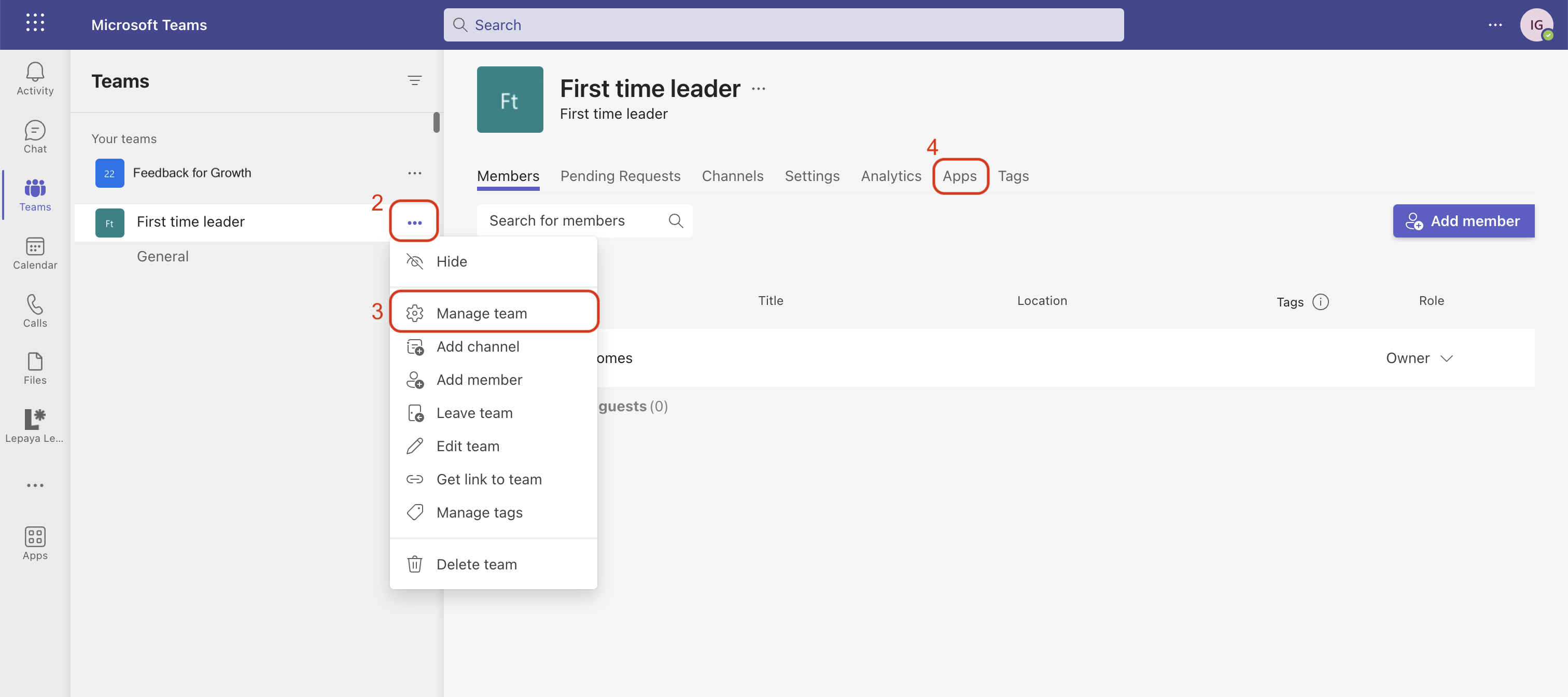
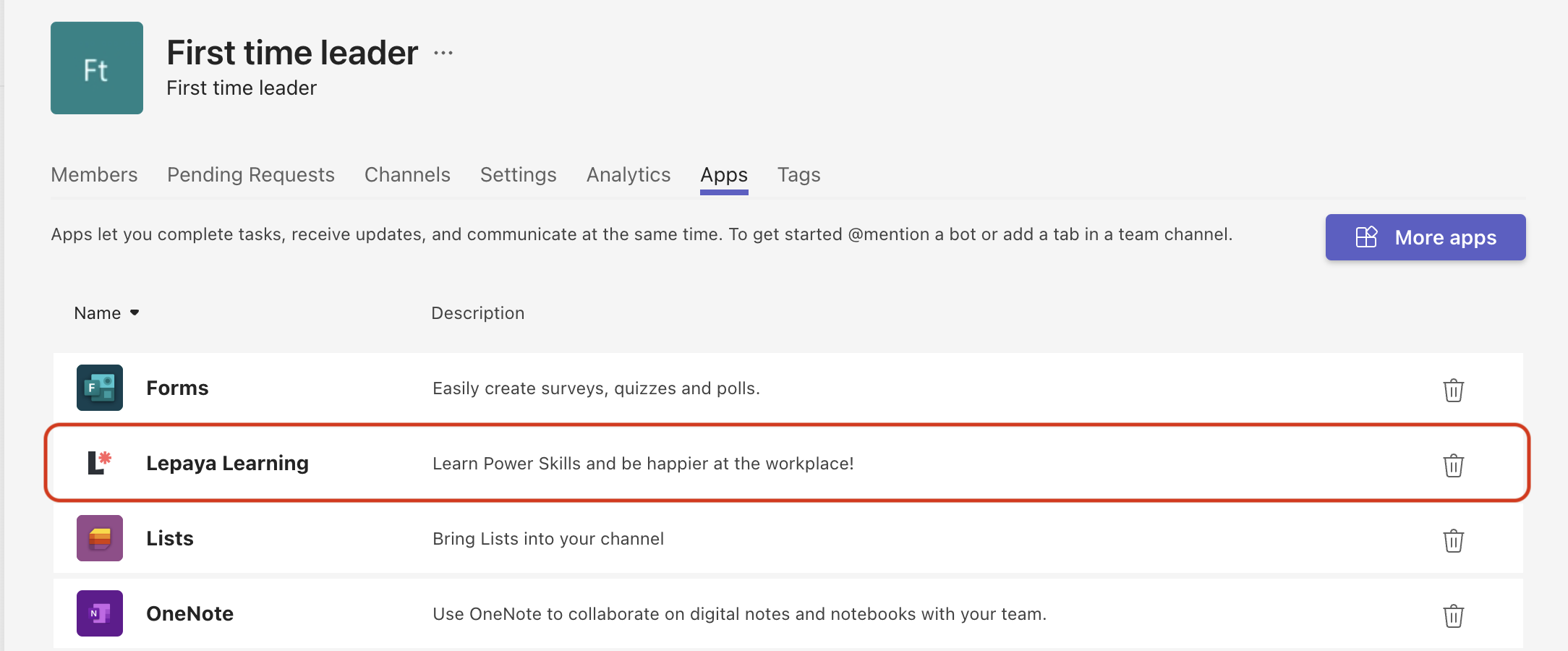
Lepaya app should appear similar to the image above. If it's not there, you can follow these steps:
- For automated onboarding, talk to our CSM or Support and ask them to resync the wave (send them the name of the team).
- For manual onboarding, you can follow the steps 3 to 11 of this article.
2. Check if team was deleted
If the team related to the wave was deleted for some reason, learners will stop receiving messages. Check if the team exists and if not, you can follow the these steps:
- For automated onboarding, talk to our CSM or Support and ask them to resync the wave (send them the name of the team).
- For manual onboarding, you can follow the all steps of this article.
3. Check if the learner is part of the team
If a learner was removed from a team, they won't be able to receive messages. To check that, follow the steps below inside Microsoft Teams:
- Find the team you need to check
- Click on the three dots on the right
- Click on "Manage team"
- Find on "Members" tab
- Look for the learner who isn't receiving messages
Here is an image to help with the steps:
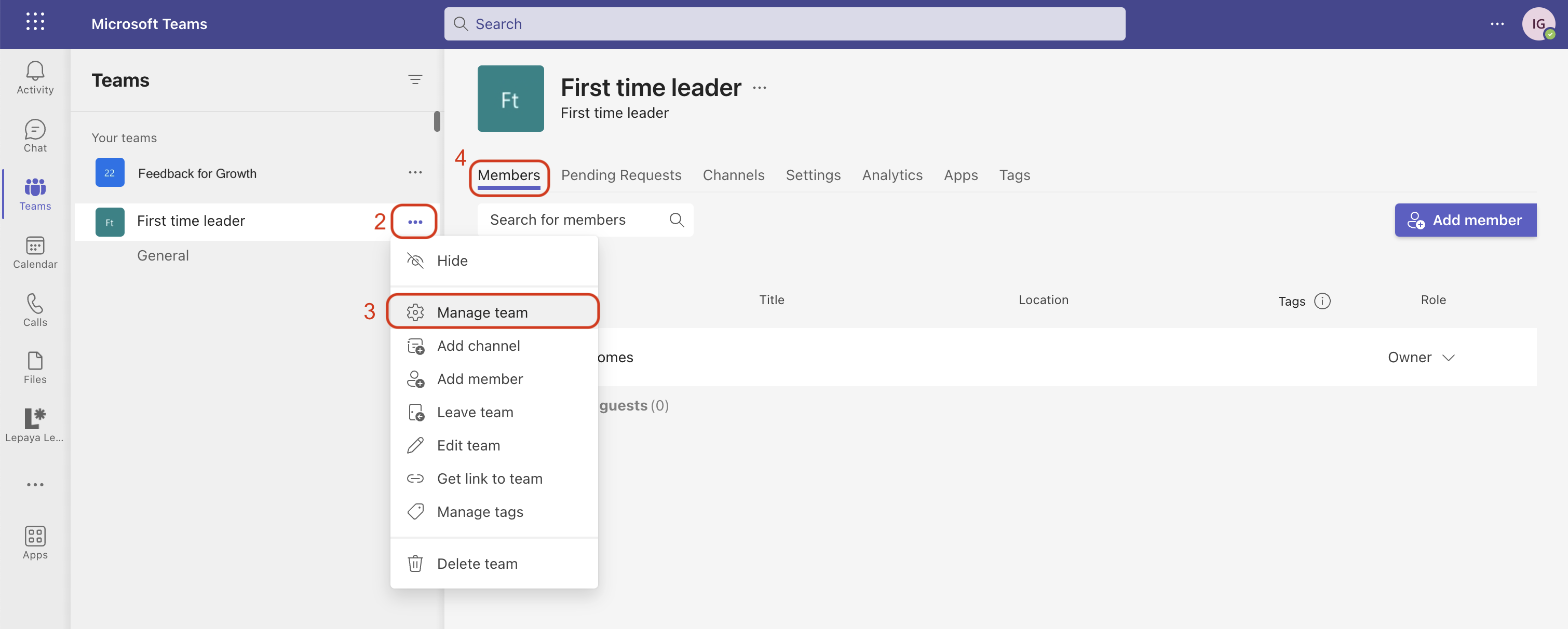
If the learner is not there, you can follow these steps:
- For automated onboarding, talk to our CSM or Support and ask them to resync the wave (send them the name of the team).
- For manual onboarding, you can just add this person back by clicking in the "Add member" button, on the right (check the image above).
Updated 3 months ago