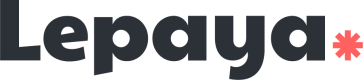Overview - How to setup MS Teams integration
Introduction
MS Teams integration enables Learning in the Flow of Work!
Lepaya’s Microsoft Teams App allows learners to engage with, and be notified about important content and events related to the programs they are enrolled in, all inside Microsoft teams.
Specifically, Lepaya App will notify them of new and/or overdue content, classroom events and on-the-job practice/application of newly learned skills. Furthermore, through the embedded learning environment, learners can consume all relevant learning content without leaving Microsoft Teams - Learning in the Flow of Work!
How to setup a MS Teams integration?
1. Choose your onboarding method
First things first, you need to decide how your are going to onboard into our MS Teams integration. We have 2 options, the automated onboarding and the manual onboarding, and we highly recommend that you use the automated onboarding.
So, what's the difference between them?
In the Automated onboarding, Lepaya will automatically create a team with all the learners that are participating on the wave together and you don't have to worry about it. For that, we require some additional permissions.
With the manual onboarding, you will be responsible for creating the team, adding all participants and adding Lepaya app in the team. You will need to do that for every new wave! You only need to give Lepaya basic permissions for that option.
Here you can see the necessary permissions for both options.
Why do we recommend the automated option?
Basically, because it's a lot less effort on your side! It may take an extra step in the beginning, but it will save you a lot of time in future waves. As long as we have the permissions, you won't need to do anything else in future waves for the integration to work.
2. Identify who will participate in the setup flow
It's important to identify all the people that will be involved on the process, so we know who to reach out to. Here is a list of people to identify:
Who? | Why? |
|---|---|
| We use Single Sign-On to automatically authenticate leaners on our platform inside MS Teams |
(For automated onboarding) | Lepaya learning app is listed in the MS Teams App Store, but the organization has to approve the app to be used by the learners (employees). We also need someone to grant permissions to Lepaya app, so we can create the teams automatically |
(For manual onboarding) | This will be the person responsible for creating the teams, adding Lepaya app to them and providing Lepaya with the required information to link them |
3. Configure SSO
This step is necessary, because it will allow the learners to login automatically to Lepaya once they are logged in to MS Teams.
This can be very technical and that's why we asked you to identify someone with permission to set up Auth0 Single Sign-On (SSO) with Azure AD. This person can find the instructions on how to setup SSO and what informations they need to provide to Lepaya here.
4. Setup according to selected onboarding method
Once the SSO is configured and tested, we can continue to the onboarding. This step will vary according to which method you chose on step 1.
Automated onboarding
The instructions on how to setup are in this page. For that, we need someone with permission to approve Lepaya app in MS Teams for the organization and to grant access on Microsoft Azure AD
Manual onboarding
The instructions on how to setup are in this page. For that, we need someone with permission to create teams in MS Teams.
Security and Compliance Information
Updated 3 months ago