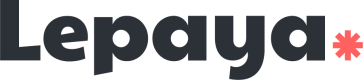How to setup the integration?
How to setup a MS Teams integration?
- Identify people that need to participate in the setup flow
- Configure SSO
- Allow Lepaya App in MS Teams
- Add MS Teams for learners
1. Identify who will participate in the setup flow
It's important to identify all the people that will be involved on the process, so we know who to reach out to. Here is a list of people to identify:
| Who? | Why? |
|---|---|
| 1. Someone with permission to set up Auth0 Single Sign-On (SSO) with Azure AD (Azure AD admin) | We use Single Sign-On to authenticate leaners |
| 2. Someone with permission to adminstrate Microsoft Teams adminstration center | Lepaya learning app is listed in the MS Teams App Store, but the organization has to approve the app to be used by the learners (employees). |
2. Configure SSO
This can be very technical and that's why we asked you to identify someone with permission to set up Auth0 Single Sign-On (SSO) with Azure AD. This person can find the instructions on how to setup SSO and what informations they need to provide to Lepaya here.
3. Allow Lepaya App in MS Teams
On your Microsoft Teams administration center, go to Manage Apps, search for Lepaya Learning and click on Allow.
With that, you are enabling learners to install Lepaya App in their MS Teams environment.
4. Add MS Teams for learners
There are 2 ways to do that:
- Learners can individually add Lepaya App directly into their MS Teams. It's quite simple to do so, just ask the learners to follow the steps listed here.
- It may be possible to install Lepaya App for all MS Teams users at once. Reach out to your IT team to see if they can do this without needing everyone to download it individually.
Updated 3 months ago